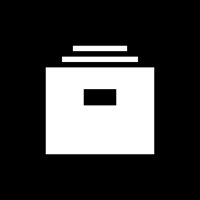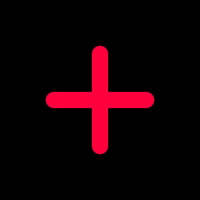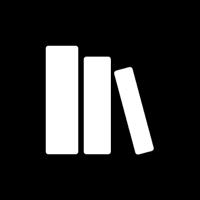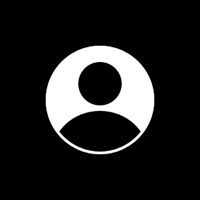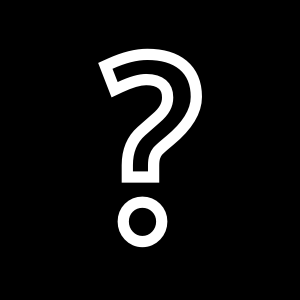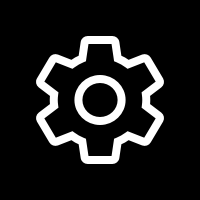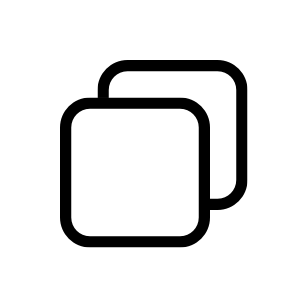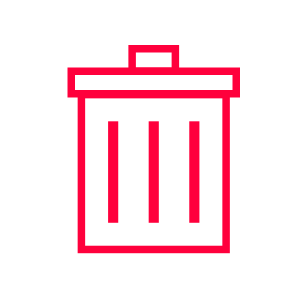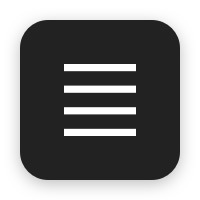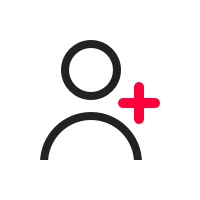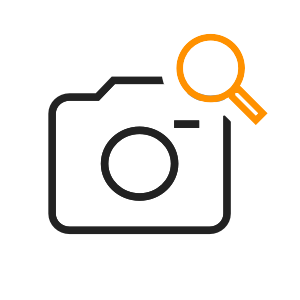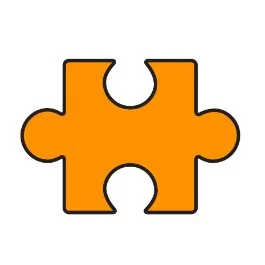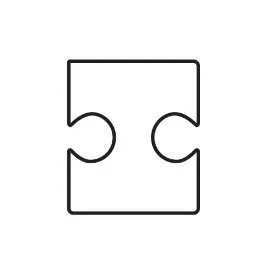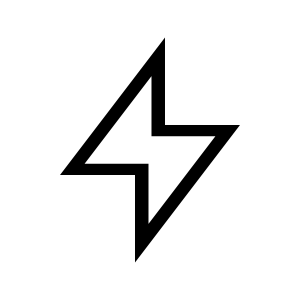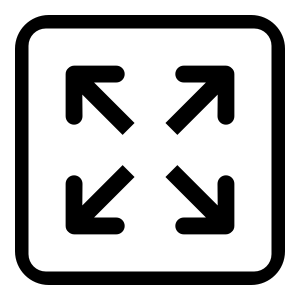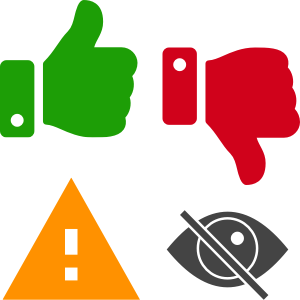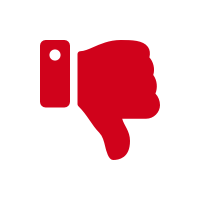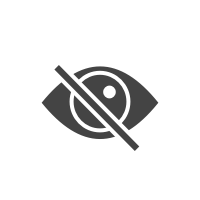Basic Navigation
Home
Ok, you window-licking, crayon-eating, helmet-wearing pillocks! This icon shows all inspections in progress. LONG HOLD to delete reports.
The Archive
A place for all your completed inspections. HEYO! Play with the app. You can swipe left to right on the top of this page.
Big Red Plus
Start an inspection. Choose a template & go.
The Library
All the elements for Templates and during inspections.
The Profile
View & edit your personal details.
Personal: Get some professional photos done. Up your game & be memorable!
Business: You logo better be TIGHT! Keep it simple / NO WORDS!
Team: Where you grow your company.
Red = you're offline. You can still team inspect! Everybody's stuff will merge when back online.
The Cloud
White = checking if you're online and syncing. Having trouble? Try turning off your wifi. Happens a lot at cafes.
Green = you're online and sync'd up.
The Questions Mark
How you got here. Get support and learn about the app. You need to be online for this.
The Gear
On the Profile tab. App settings. Legal stuff.
The Library
Templates
The breadcrumb maps, (Your easter egg hunt!)
Chapters
Otherwise known as sections. Areas or systems.
Pages
Mini breadcrumb maps on what to do!
Agreements
Sample contracts signable on-site. Customize these before starting.
Components
The building blocks. The stuff you're inspecting. (Did you know you can make your own from scratch?)
PICTA-GRAMS
This visually pounds the point home. People SCAN reports. This is a HUGE help for the END USERS.
DIA-GRAMS
READ the above. Same same but NOT same. Use your head on what size box they BELONG IN!
Included
Stuff that inspectagram made.
Shared
Stuff that your team made.
Custom
Stuff that you made.
Building Stuff in The Library
Duplicate
How you make an editable Template, Chapter, Page, Component or Tip. Give it a unique name. This will be automatically shared with all your team members.
Edit
Add, remove or re-order chapters and pages in Templates.
Move
Re-order pages in a Chapter or re-order chapters in a Template. You kinda gotta long hold. EASY. LEARN
Toggle Switch
How you select pages or chapters to be deleted in a Template.
The Trash Can
How you delete stuff that you've selected with the toggle switch above. NO SHI!@
During Inspections
The Long Hold
Use this to remove components from photo pages. You can also delete ENTIRE reports this way on Home Screen.
Hustle Mode
In a time crunch? Just get photos & ratings. Awesome feature but it will bite into your time on the back end.
Menu Button
Jump around (Cypress Hill). This is how you navigate the report quickly.
Edit
Add, remove or re-order chapters and pages. BTW, There are Blank pages and PRE-filled out pages. LEARN! Save time!
Team Inspect
Add one or more team members to the current inspection & work together at the same time.
Publish
Make sure to REVIEW your work first! This syncs all the inspection details to the cloud so you can share the report with someone.
Share
Once the report is published, you can share! QR code, text, email. There's also a template in the 3 line menu!!!
Save Image
Save the image to the device camera roll / gallery.
Toggle Switch
Seen when Editing or in The Summary. Select/de-select stuff to show/hide it from the report.
Known Component
The thing you're inspecting. Take a photo, give it a rating. List the issue(s) and recommended action. PRO TIP (LEFT Column) in extra sections. (Did you know people read LEFT TO RIGHT?)
Support Picta-gram
A way to drive the point home. We're living the world of visual AID. Help your end users understand & STAND OUT! (Right Column)
Support Photo
From another angle, a different perspective. To show location. This isn't rocket science. Figure it out. (RIGHT Column)
Unknown Component
YOU ARE SMART! Really bad habit to get into. DO NOT USE.
DIAGRAMS
These go in BIG boxes. NOT small boxes or scenic boxes. BIG BOXES. I'll say it again. BIG BOXES.
PICTA-GRAMS
THESE go in small boxes. NOT big boxes or scenic boxes. Say it with me. "SMALL BOXES"
TIPS, Lifespans, Fact...
These ALSO go in SMALL BOXES. I'm not gonna explain this further. Your report. You do you, it's your rep.
SCENIC or LANDSCAPE
These photo cells are for photography. NOT for pictograms or diagrams. NOT HARD. Kindergarten stuff. You got this.
The Camera Module
Flash
The camera will take care of this setting for you but you can override it with a tap or two.
Turning Sideways
Yup, the photos taken get formatted properly for the tile it's going into :) TURN ON AUTO TILT IN PHONE SETTINGS!
Zoom
Pinch to zoom. Just like your phone camera.
Hand Gestures
Use your finger; point to the trouble spot on the component for emphasis. Thumbs up, thumbs down, etc.
Give it a rating
Just like it says; tap on one of the four icons to give it a rating. See below for details on each.
Component Ratings
Acceptable
Inspected and of an acceptable condition.
Attention
Nothing major, but needs some attention soon. This should be used more often than immediate attention.
Immediate Attention
Just like it sounds; it's more serious and needs fixing asap. Save this for the major stuff.
Not Inspected
Give a reason why it wasn't inspected. Also used for inventory.
Component Details
Component Name
Change this during the inspection if you like.
Report Statement
The text that goes into the body of the report beside the photos. Definition, tip, statement. What ever.
Summary Notes
This is critical! KEEP IT SHORT & to the point. PRO TIP! Not all issues NEED a summary note & for the love of JIMMY, can you please not be REDUNDANT? The issue and action DO NOT belong in the NOTES. #Think #dobetter
Issue
Goes into The Summary. KEEP IT SHORT!
Location
Goes into The Summary. NOT required
Trade
Goes into The Summary. NOT required
$$$
Goes into The Summary. Be careful with these. NOT required
Helpful Pages in the Report
The Elements
All the inspection and client details in one place. Suggestion: add a screenshot of the area map here.
Thank You
A special note from YOU! Show clients you're a person. Get professional headshots done.
Playbook
Helpful to all! Links to a resource catalog of helpful hints and tips on inspectagram.io
The Elements
All the inspection and client details in one place. Suggestion: add a screenshot of the area map here.
Thank You
A special note from YOU! Show clients you're a person. Get professional headshots done.
Insurance
Things that will help your clients with their homeowners' insurance application.
(Your) Disclaimer Stuff
This is on you...link to YOUR website.
(Your) Agreement
ON YOU! See examples.
Docbox
Add a link to an online shared folder with helpful documents for clients. Coming SOON!
The Video
Add a link to a cloud-hosted video channel like our YouTube channel
72 Seconds
Helps generate reviews from clients. Add a link to your google reviews portal. Take a positive photo of the home with your thumbs up. #EQ